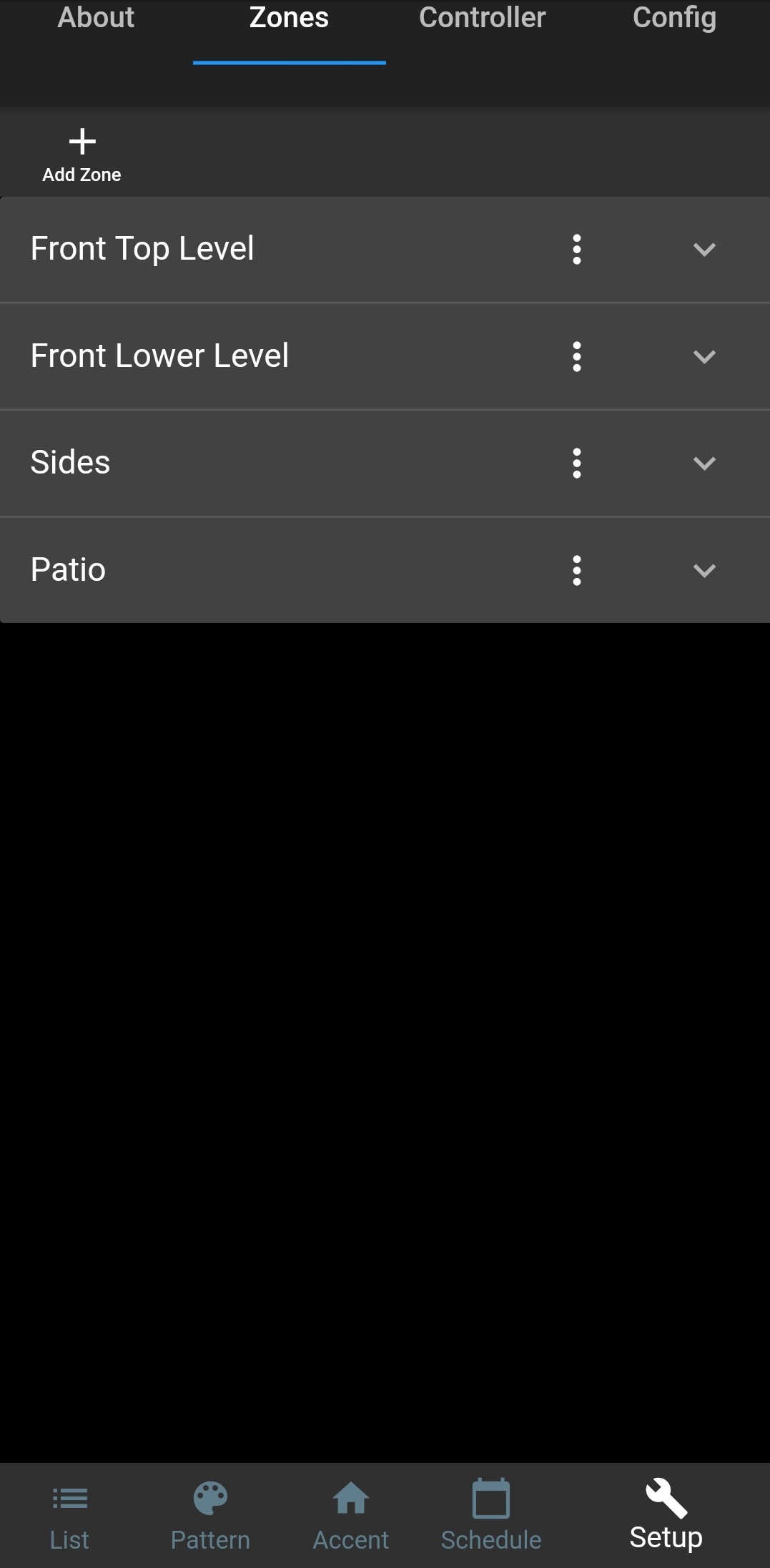
To create a pattern visit the page “create pattern” in the TriState Designer app select the movement that you would like, and number of lights with the color of each light.
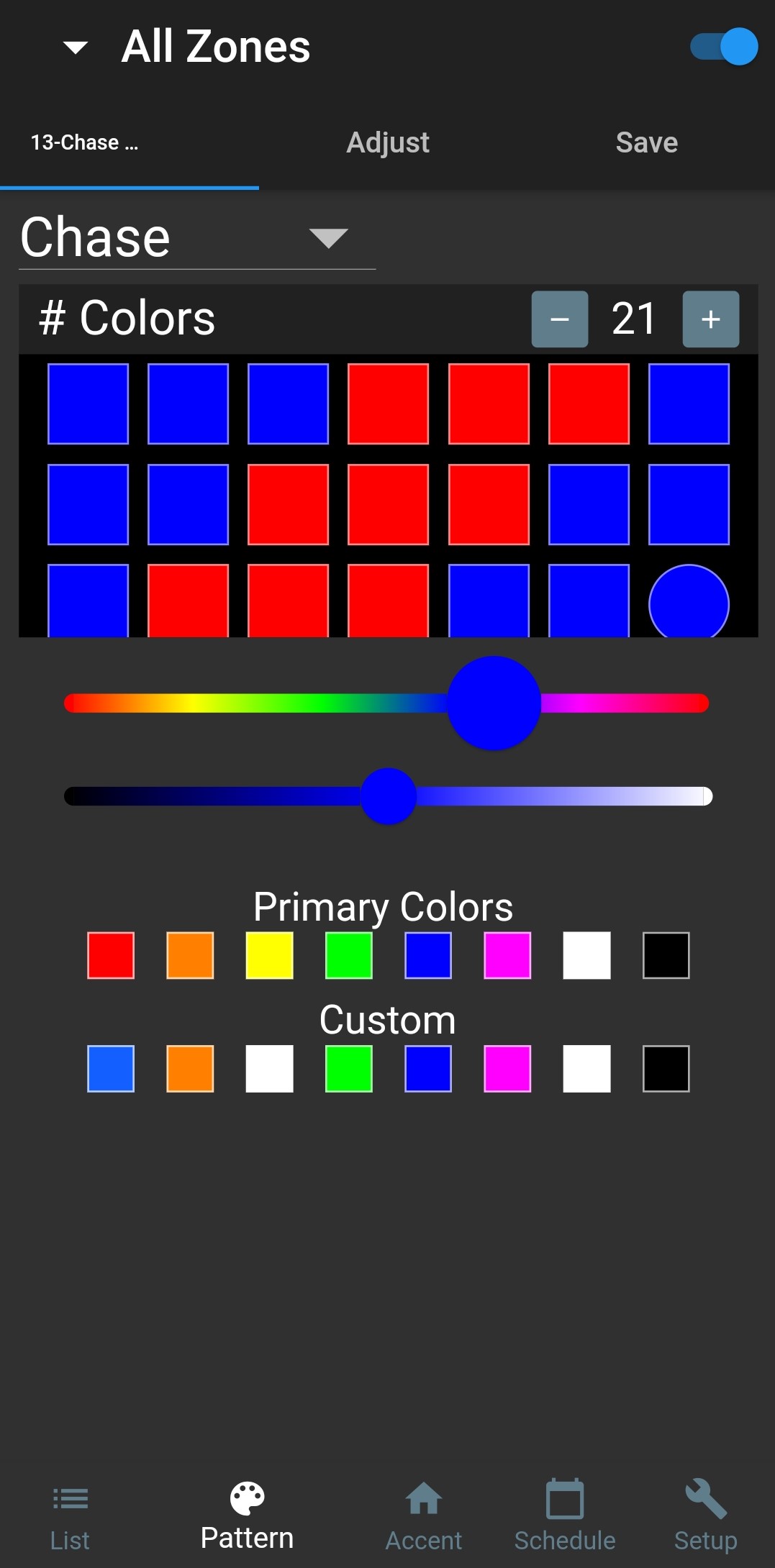
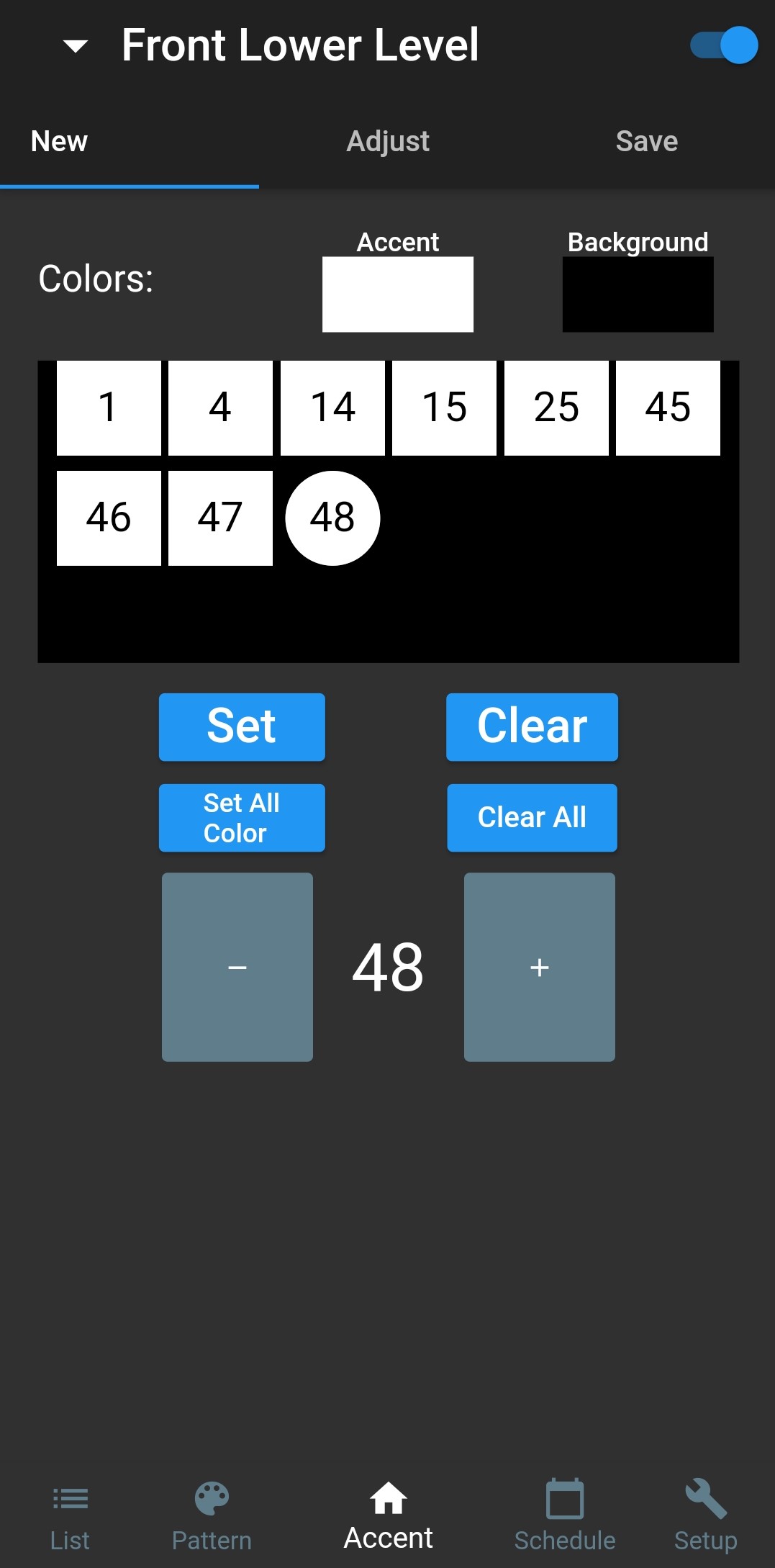
With the new JF Designer app you can now schedule your lights to turn on and off with different programs throughout the year. You can schedule your lights to turn on and off with sunset to sunrise (linked though weather.com). For example, most nights schedule the white accent/security lights to turn on, then for the night of Halloween schedule a green and purple program, and for the Christmas season schedule a red and green program.
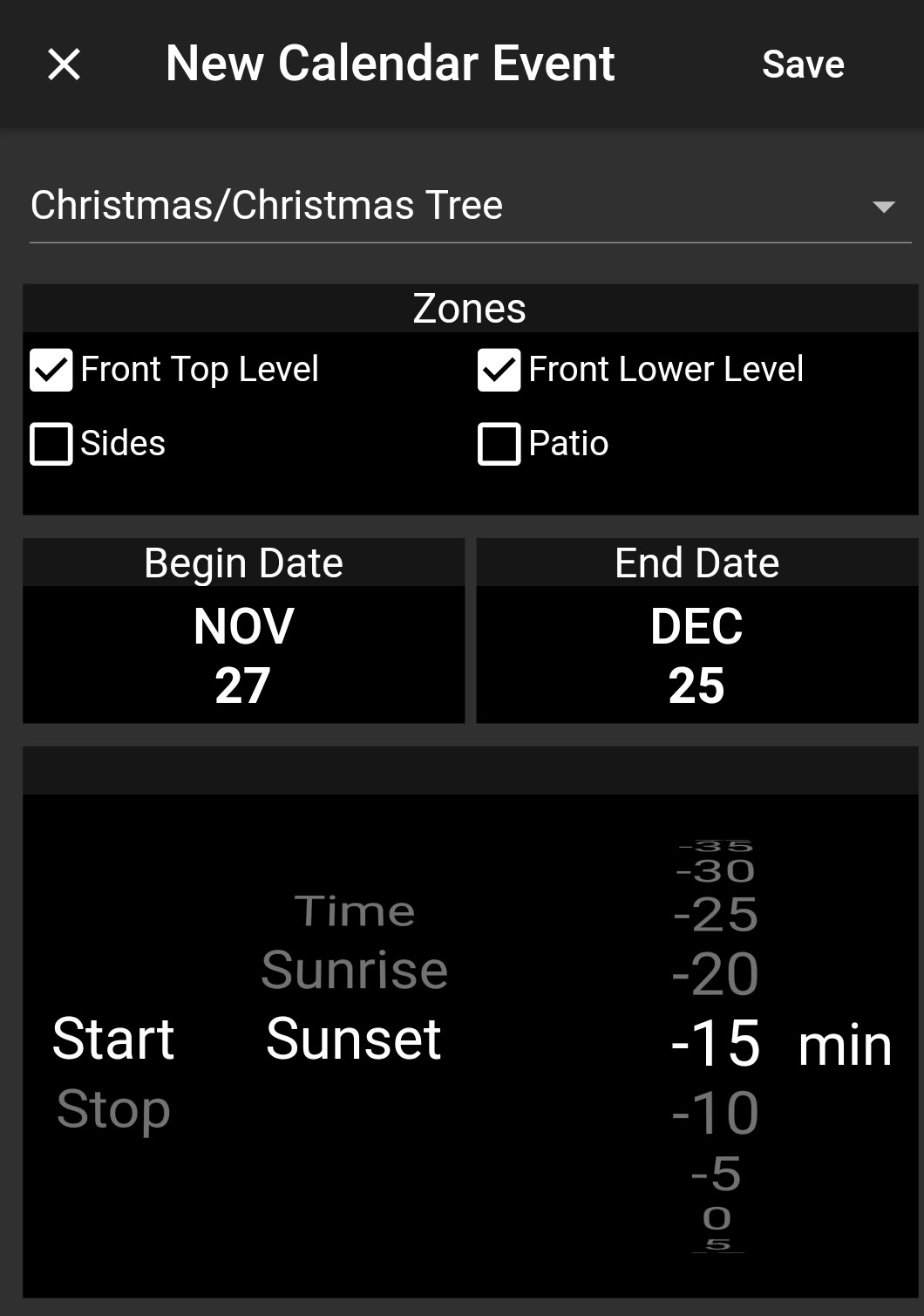
Fill out a form or call our office:
Utah, SLC: (000) 000-000
Colorado, DEN: (000) 000-000
Texas, DFW: (000) 000-000
Texas, HOU: (000) 000-000
